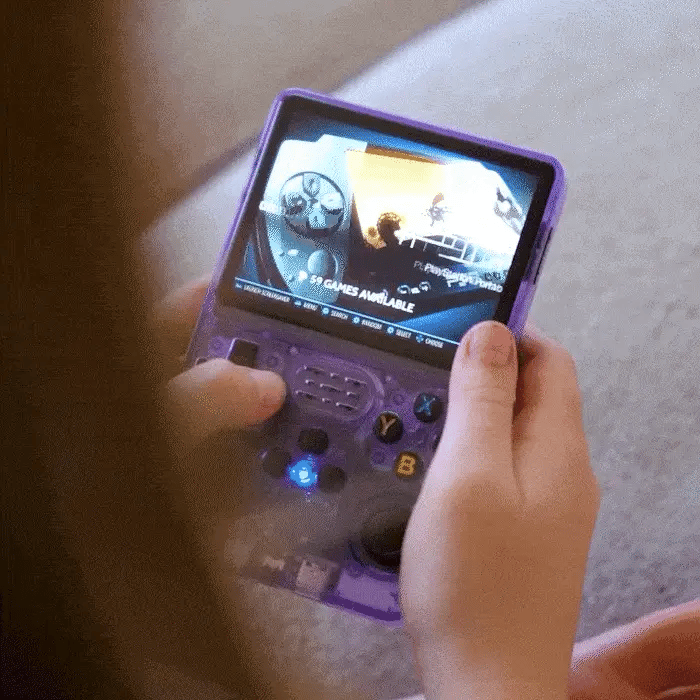Contact Us
Curious where your order is?
Have a different question? Don't be shy: Reach out and say hi!
Support hours: Monday-Friday, 7am-3pm
Frequently Asked Questions
FAQ's
My GameBro is showing weird white bars with writing?
Not to worry, this occurs due to the GameBro needing charge. Using the supplied charging cable simply plug the GameBro in. A red light will appear. This indicates the device is charging. Leave the device to charge to 100% (red light will turn off indicating battery is full) and problem solved!
How do I update the firmware?
1. Connect your console to the internet
Use an Android device with Wi-Fi and enable USB tethering. Alternatively, a Wi-Fi dongle can also be used for this step.
2. Access the update option
On the console, go to Options and select Update.
3. Follow the update prompts
Carefully follow the instructions on the screen and confirm by selecting OK.
4. Wait for the update to complete
The firmware update will begin. Allow a few minutes for the process to finish. Your console will automatically restart when the update is done.
5. Restore games if they disappear
If your games are missing after the update:
Go to Options.
Select Switch to Main SD for ROMs.
Switch back to SD1 and SD2 for ROMs.
Why won't my console turn on after charging?
We advise everyone to using the charging cable provided. Using a more powerful charger can break the system
Troubleshooting Guide
Troubleshooting
- Use the correct cable
Always use the cable provided in the box. Avoid using other USB-C to USB-A cables, as they can damage the device. This is clearly stated as a warning on the product page. - Reset the system
Remove the SD card and reinsert it to reset the system. - Optimize gameplay with two SD cards
A single SD card may struggle with handling a large library of games. For smoother gameplay, use two SD cards and import your own ROMs into the secondary card.
Hotkeys + Shortcuts
Nintendo DS (NDS) Controls and Features
- Switch screens: While playing NDS games, press L2 or R2 to toggle between screens.
- Save games: Press both joysticks simultaneously, then select A to save your game state.
- Load games: Press both joysticks, then select A on Load state.
- Access cheats: NDS cheats can be accessed from the same save/load menu.
- Use the stylus: The right joystick acts as the stylus. Press it to interact as you would with a stylus.
General Console Controls (PSP, N64, PS1, etc.)
- Exit games: Press SELECT + START.
- Save games: On some consoles, press SELECT + R1.
- Load games: On some consoles, press SELECT + L1.
- Alternative save/load method:
What games are included?
Head to the link to see a full games list!
FULL GAMES LIST
Contact form